Client settings
Version: 1.0.0
The first thing to do to use the driver is to build the client, configuring it in order to establish the connection with the server. Below are the main parameters to set to establish a basic connection.
Creating a new Gurux client instance
To create a new driver instance, use the following procedure:
- In the ESF main page click on Driver and Assets, then on the button “+ New Driver”. A pop-up dialog should appear.
- Select “com.eurotech.framework.dlms_cosem.driver.DlmsCosemDriver” from the Factory drop-down list, enter an arbitrary name for the new instance and click Apply.
- An entry for the newly created client instance should appear, click on it to review its configuration
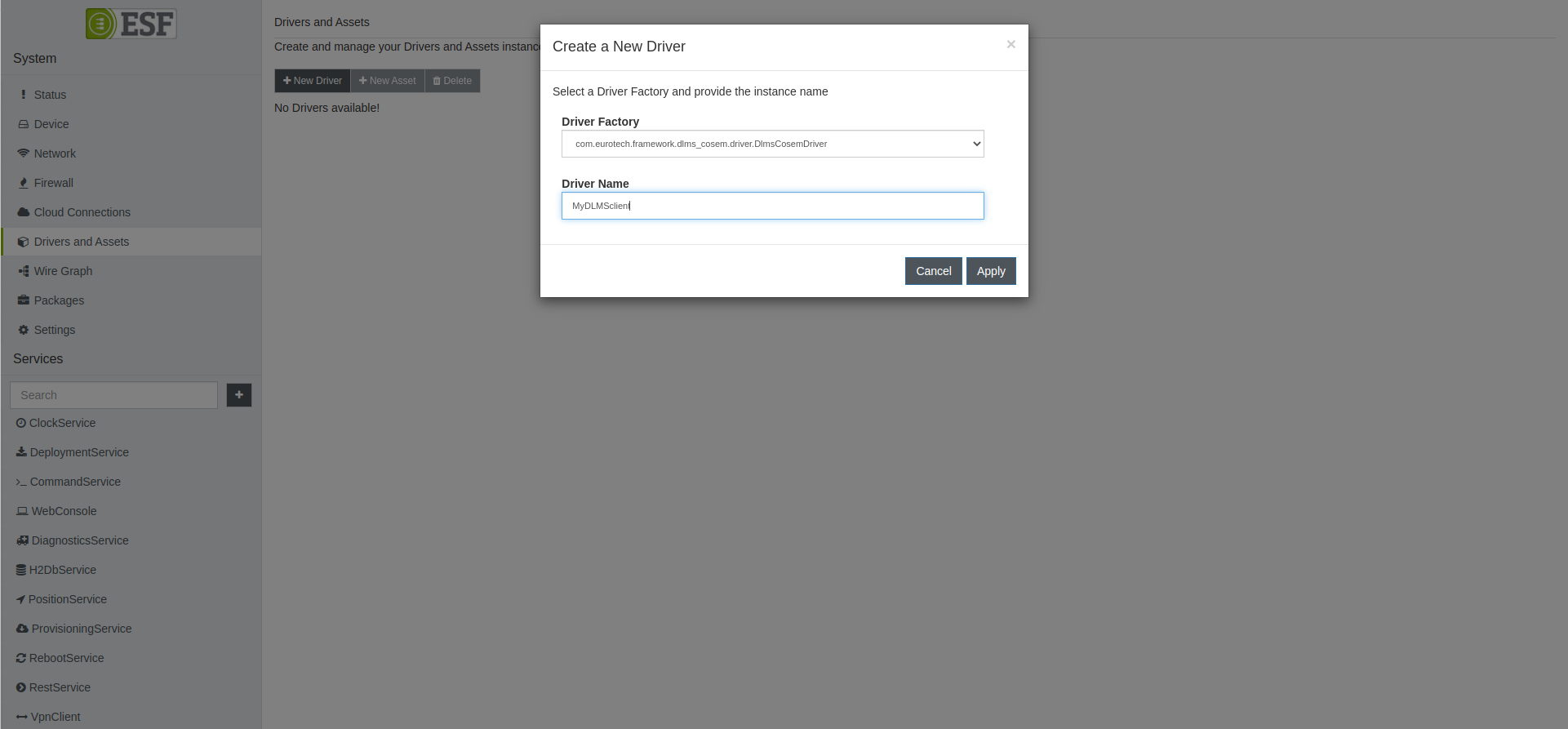
Set parameters
The minimum settings to be configured to establish a basic connection are as follows:
- Connection mode: the user can choose between Serial and TCP connection. Right now the serial connection is not yet supported.
- Host address: only used when the user has chosen TCP. This is the address of the server to which we make requests.
- Port address: only used when the user has chosen TCP. This is the port of the server to which we make requests.
- Short name or logical name: the user can select between Short or Logical Name. For now it is advised to use Short name, "sn".
- Authentication: the user can choose the level of authentication to connect with.
- Password: if necessary for the selected authentication level, allows the user to enter the password for authentication.
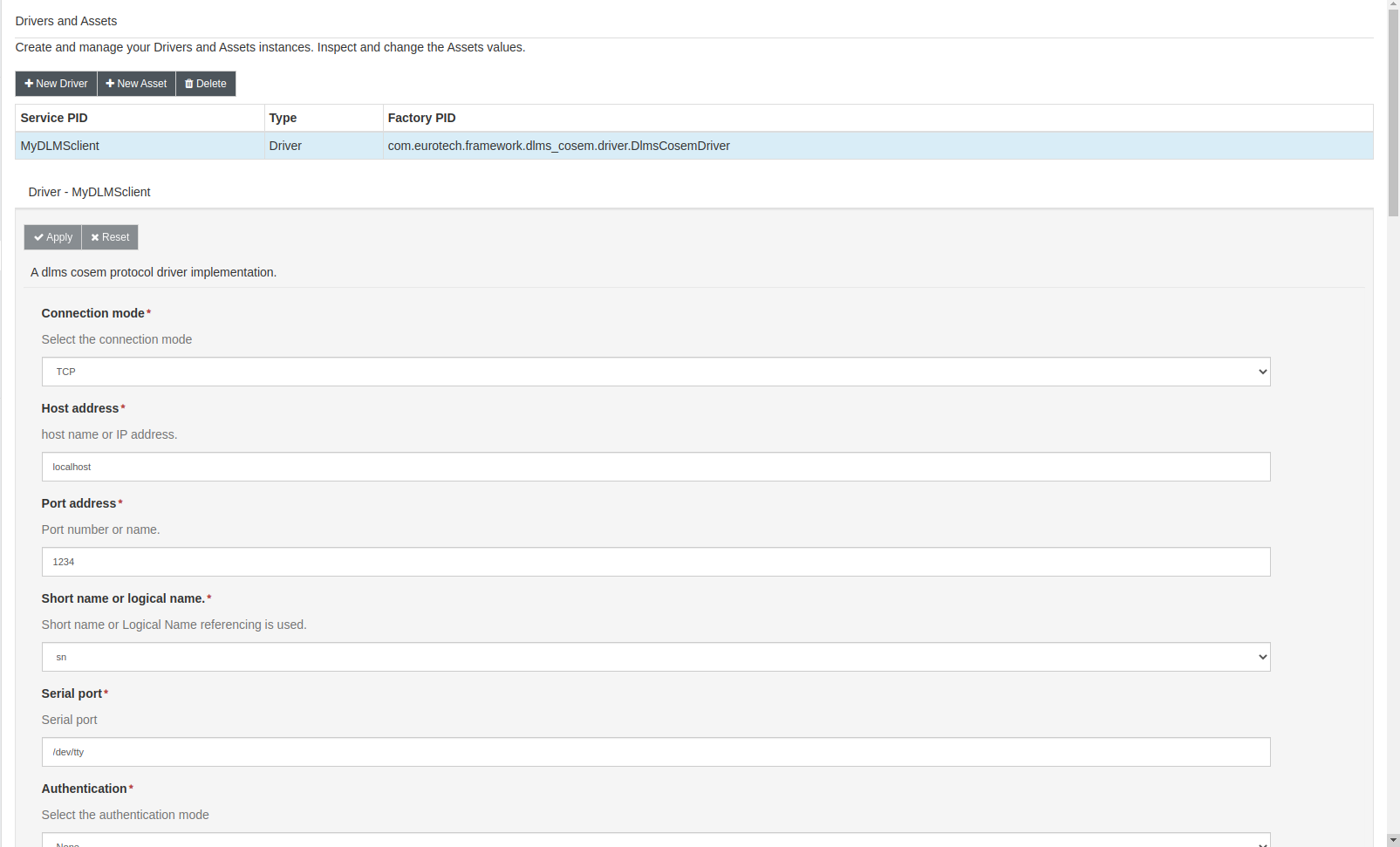
When the user is sure of the provided settings, it can click on the "Apply" button to confirm the choices made. At this point it is possible to proceed with the generation of the asset, which allows the creation of communication channels.