Client settings
Version: 1.0.0
The first thing to do to use the driver is to build the client, configuring it in order to establish the connection with the PLC. Below are the main parameters to set to establish a basic connection.
Creating a new Twincat client instance
To create a new driver instance, use the following procedure:
- In the ESF main page click on Driver and Assets, then on the button “+ New Driver”. A pop-up dialog should appear.
- Select “com.eurotech.framework.twincat.driver.TwincatDriver” from the Factory drop-down list, enter an arbitrary name for the new instance and click Apply.
- An entry for the newly created client instance should appear, click on it to review its configuration
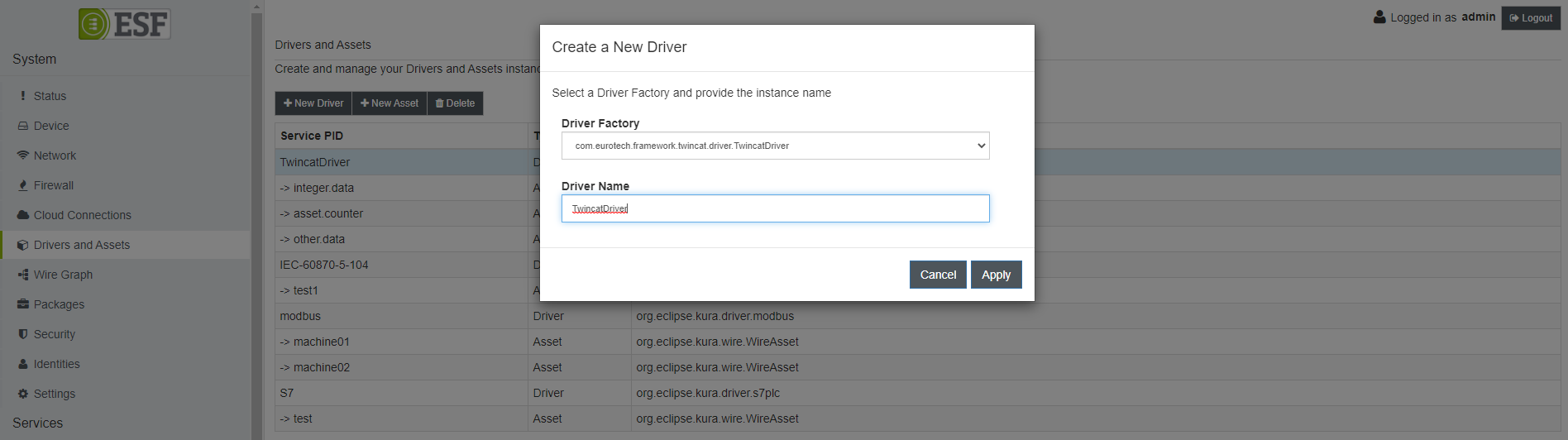
Set parameters
The settings to be configured to establish a basic connection are as follows:
- Remote IPv4 address: The remote routes destination IP address.
- Remote Ams Net ID: The remote routes destination Ams Net ID.
- Remote Ams Port: The remote routes destination Port.
- Local IPv4 address: The local IPv4 address.
- Local Ams Net ID: Local Ams Net ID.
- Route name: The Route name.
- Username: Username on the remote TwinCAT system (optional, defaults to Administrator).
- Password: The password for the user on the remote TwinCAT system.
- Timeout: Max time in seconds to wait for a connection.
- Max string length: Max length for a String to read.
- Should add remote: If set to true, the driver will create a new route on the remote PLC based on the other Driver configuration parameters. This operation should be performed only once, and it is necessary only if a suitable route is not already in place on the PLC.
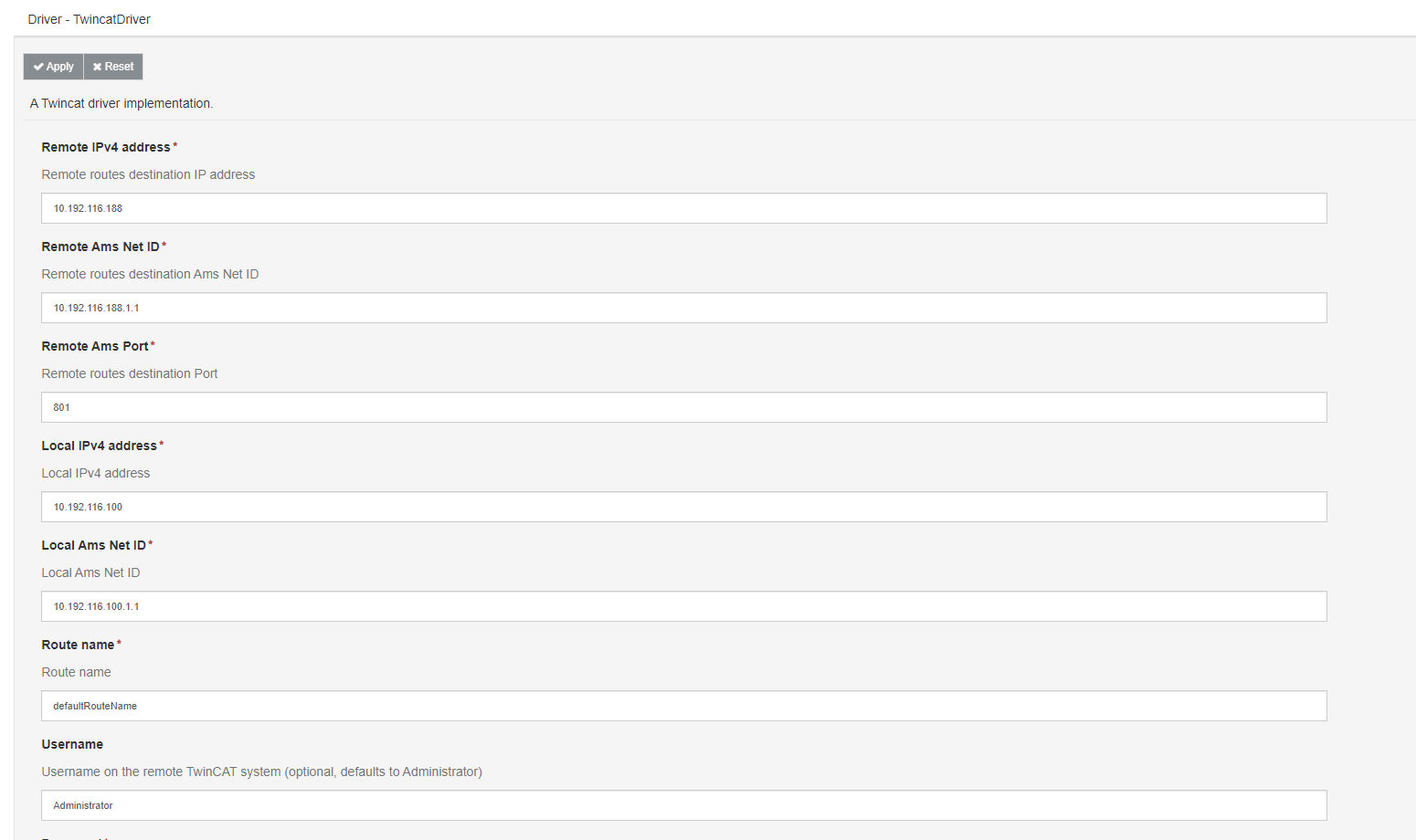
When the user is sure of the provided settings, it can click on the "Apply" button to confirm the choices made. At this point it is possible to proceed with the generation of the asset, which allows the creation of communication with the PLC parameters.