Getting Started
- Accessing the ESF Gateway Administration Console
- Accessing the ESF Gateway Administration Console over a Cellular Link
Accessing the ESF Gateway Administration Console
ESF provides a web-based, user interface for the administration and management of your IoT gateway. The ESF Gateway Administration Console enables you to monitor the gateway status, manage the network configuration, and manage the installed application and services. Access to the ESF Gateway Administration Console requires that a unit running ESF is reachable via its Ethernet or Wi-Fi network interfaces (i.e., eth0, eth1, or wlan0). The default (out-of-the-box) network configuration for these interfaces is as follows:
- eth0
- Status: Enabled for LAN
- Configure: Manually (Static IP)
- IP Address: 172.16.0.1
- Subnet Mask: 255.255.255.0
- DHCP Server Enabled
- eth1
- Status: Enabled for WAN
- Configure: DHCP (DHCP client)
- wlan0
- Status: Enabled for LAN
- Configure: Manually (Static IP)
- IP Address: 172.16.1.1
- Subnet Mask: 255.255.255.0
- Wireless Mode: Access Point
- SSID: kura_gateway_<eth0_MAC_Address>
- Wireless Security: WPA/WPA2
- Passphrase: testKEYS
Connections on HTTP port 80 for these interfaces is allowed by default through the built-in firewall. The ESF Gateway Administration Console can be accessed by typing the IP address of the gateway into browser’s URL bar. Once the URL is submitted, the user is required to login and is then redirected to the ESF Gateway Administration Console (e.g., 172.16.0.1/esf). The default login name and password is admin/admin.
NOTE: Eurotech recommends changing the default password after initial setup and before deployment, as well as limiting access to the ESF Gateway Administration Console to a trusted local network interface using appropriate firewall rules.
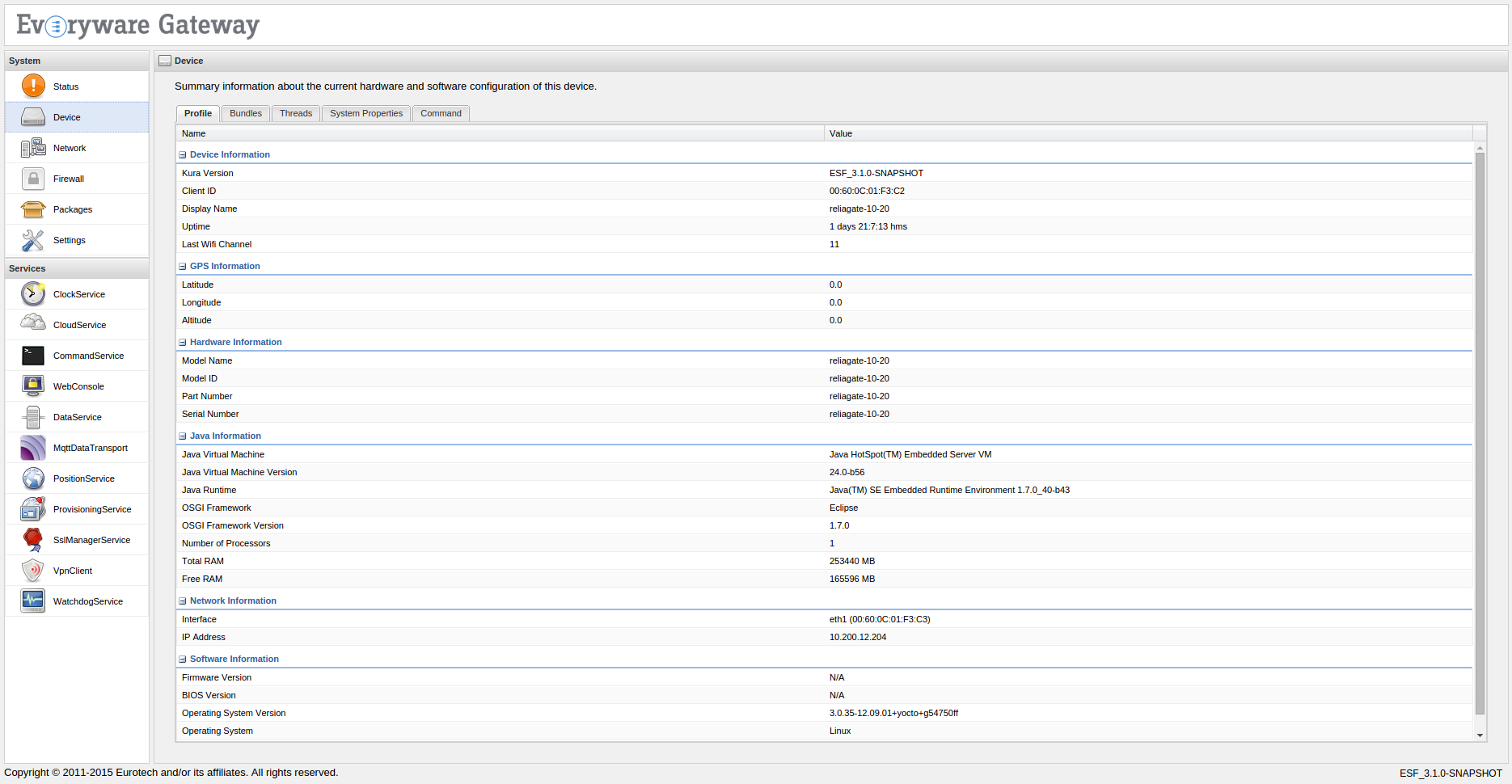
Accessing the ESF Gateway Administration Console over a Cellular Link
In order to connect to the ESF Gateway Administration Console via a cellular interface, the following requirements must be met:
- The service plan must allow for a static, public IP address to be assigned to the cellular interface.
- HTTP port 80 must not be blocked by the provider.
- The user must add an Open Port entry for the cellular interface. This may be done either through the ESF Gateway Administration Console in the Firewall tab, or by adding this entry to the /etc/init.d/firewall_cust file manually and reapplying the /etc/init.d/firewall:
iptables -I INPUT -p tcp -s 0.0.0.0/0 -i ppp0 --dport 80 -j ACCEPT
If HTTP port 80 is blocked by the service provider, there is an option to reconfigure the gateway to use another port (i.e., 8080). In order to do so, the following requirements must be met:
- The org.osgi.service.http.port configuration parameter in the /opt/eurotech/esf/kura/config.ini file must be set to 8080.
- Port 8080 must be open in the firewall for all network interfaces as shown below:
iptables -I INPUT -p tcp -s 0.0.0.0/0 -i eth0 --dport 8080 -j ACCEPT iptables -I INPUT -p tcp -s 0.0.0.0/0 -i eth1 --dport 8080 -j ACCEPT iptables -I INPUT -p tcp -s 0.0.0.0/0 -i wlan0 --dport 8080 -j ACCEPT iptables -I INPUT -p tcp -s 0.0.0.0/0 -i ppp0 --dport 8080 -j ACCEPT iptables -I INPUT -p tcp -s 10.234.0.0/16 --dport 8080 -j ACCEPT
